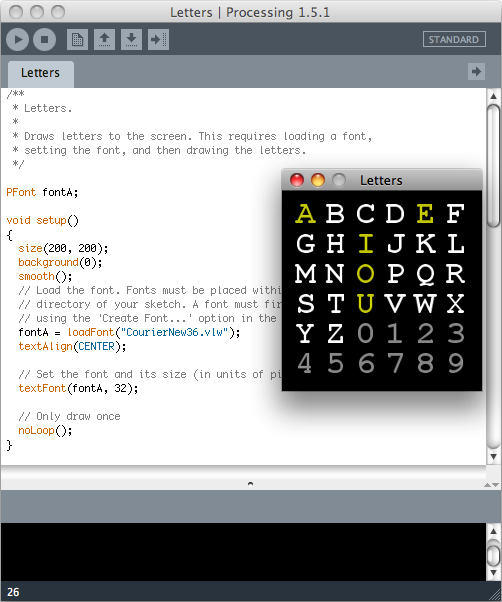Méthode
Processing
 https://processing.org/
https://processing.org/
Free - Open Source
MacOSX Linux Windows Supported
platforms
Installation sous MacOSX (X.6)
0 "Processing requires OS X 10.5 or
later. It may run on 10.4, but we won't be fixing bugs with OS X 10.4,
because we only have so much free time. Processing is no longer
supported PowerPC machines. I've sold my PowerPC Mac, and you should
too."
1
Téléchargement
de Processing (v1.5.1) -> processing-1.5.1-macosx.zip (50.5Mo)
(15 5 2011)
2 Installation de Processing
- 2 x clic processing-1.5.1-macosx.zip -> Processing.app
- Placer Processing.app dans le dossier Applications du Mac
3 Lancement de Processing: un dossier:
/Users/..vous../Documents/Processing
est créé. C'est la "Sketchbook location".
Son emplacement est modifiable dans les Preferences de
Processing
4 Les exemples sont dans:
(Sélectionner Processing.app -> Clic droit ->
Afficher le
contenu du paquet)
/Applications/Processing.app/Contents/Resources/ Java/modes/java/examples
et dans:
/Applications/Processing.app/Contents/Resources/ Java/modes/java/libraries
5 Ajout de library ("Contributed library") dans le dossier:
/Users/..vous../Documents/Processing/libraries/
Créer au besoin ce dossier "libraries"
Voir plus bas "Library"
Installation sous Linux (Ubuntu 10.04)
1
Téléchargement
de Processing (v1.5.1) -> processing-1.5.1-linux.tgz (91.2Mo)
(15 5 2011)
2 Installation de Processing
- Clic droit processing-1.5.1-linux.tgz -> Extract Here
3 Lancement de Processing:
- Ouvrir le dossier "processing-1.5.1"
- 2 x clic processing (Type: shell script)
-> Run ->
-> Select (or create new) folder for sketches...
Un dossier /home/p/sketchbook est créé. C'est la
"Sketchbook location".
Son emplacement est modifiable dans les Preferences
de Processing
4 Les exemples sont dans:
/processing-1.5.1/modes/java/examples/
et dans /processing-1.5.1/modes/java/libraries/
5 Ajout de library ("Contributed library") dans le dossier:
/home/p/sketchbook/libraries/
Créer au besoin ce dossier "libraries"
Voir plus bas "Library"
Installation sous Windows (7)
1
Téléchargement
de Processing (v1.5.1) -> processing-1.5.1-windows.zip (89.0Mo)
(15 5 2011)
2 Installation de Processing
- Clic droit processing-1.5.1-windows.zip -> Extraire tout...
- Ouvrir le dossier "processing-1.5.1-windows"
- Glisser le dossier "processing-1.5.1" dans C:\Programmes\
- Créer un raccourci de
C:\Programmes\processing-1.5.1\processing.exe (sur le bureau par
exemple)
3 Lancement de Processing:
- 2 x clic processing.exe ou son raccourci
- Un dossier C:\Users\p\Documents\Processing
ou C:\Utilisateurs\p\Mes documents\Processing
est créé. C'est la "Sketchbook location".
Son emplacement est modifiable dans les Preferences
de Processing
4 Les exemples sont dans:
C:\Program Files\processing-1.5.1\modes\java\examples\
C:\Programmes\processing-1.5.1\modes\java\examples\
C:\Program Files\processing-1.5.1\modes\java\libraries\
C:\Programmes\processing-1.5.1\modes\java\libraries\
5 Ajout de library ("Contributed library") dans le dossier:
\Mes documents\Processing\libraries\
Créer au besoin ce dossier "libraries"
Documentation
Début
- Sketch (= Croquis) = Programme
Sketchbook = dossier ou on met tous les programmes
Voir son emplacement dans Preferences et ci-dessus.
- Les fichiers Processing ont l'extension .pde
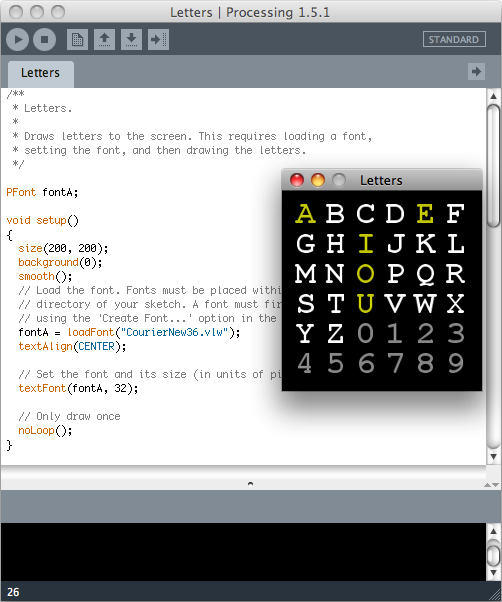
- Attention le nom d'un sketch ne peut pas commencer par un nombre
- Aide interne: Sélectionner une commande -> Clic droit -> Find
in reference -> ...
- Exemple:
void
setup();
{
// Exécuté 1 seule fois
}
void draw()
{
// Exécuté 30 x / sec par défaut
}
setup() "Called once when the program is started. Used to define
initial enviroment properties such as screen size, background color,
loading images, etc. before the draw() begins executing. Variables
declared within setup() are not accessible within other functions,
includingdraw(). There can only be one setup() function for each
program and it should not be called again after it's initial execution."
draw() "Called directly after setup() and continuously executes the
lines of code contained inside its block until the program is stopped
or noLoop() is called...There can only be one draw() function for each
sketch and draw() must exist if you want the code to run continuously
or to process events such as mousePressed()."
The size() function must be the first line in setup().
Menu Edit -> Auto Format
Syntaxe
- // Commentaire
- size(500,500); Defines the dimension of the display
window in units of pixels.
- frameRate(3);
- background(0);
- smooth(); smooth (anti-aliased) edges (Geometry,
Images et Fonts)
- point(200,100); point(x, y) point(x, y, z)
- line(0,0,500,500); line(x1, y1, x2,
y2) line(x1, y1, z1, x2, y2, z2) To color a line, use
the stroke() function.
- stroke(126); stroke(gray) stroke(gray, alpha) stroke(R,V,B)
stroke(R,V,B, alpha) Contours
- noStroke(); Pas de contour
- ellipse(250,250,100,500); ellipse(x, y, width,
height)
- rect(30,30,440,60); rect(x, y, width, height)
- rectMode(CENTER); CORNER, CORNERS, CENTER, or RADIUS
- fill(255); fill(255,0,0,1);
fill(gray) fill(gray, alpha)
fill(R, V, B) fill(R, V, B, alpha)
(0 < gray R V B <255)
- triangle(150,200,100,300,200,300); triangle(x1, y1,
x2, y2, x3, y3);
- bezier(111,222,333,444,11,22,33,44); bezier(x1, y1,
cx1, cy1, cx2, cy2, x2, y2);
- random(10); -> 0=< float <
10 (int)
random(10); -> 0=< integer < 10
- tint(255,0,0); Colorer une image
tint(gray) tint(gray, alpha)
tint(R,V,B) tint(R,V,B, alpha)
- if (mousePressed == true) { }
- void mousePressed() { }
- saveFrame();
saveFrame("image-####.jpg"); Sauve 1 frame dans le
Sketch Folder
On peut le mettre dans: void draw() {
} --> 1 fichier par frame
On peut le mettre dans: void mousePressed() { }
- Menu Sketch -> Present -> Full Screen
-
- loadImage("http://www.../xxx.jpg"); xxx.jpg sur le web
- loadImage("Lune3.jpg"); Lune3.jpg dans dossier data
du sketch
- Exemple:
PImage
monImage, monImage2;
void setup()
{
monImage = loadImage("Lune3.jpg"); // Lune3.jpg dans
dossier data du sketch
monImage2 =
loadImage("http://paresys.pagesperso-orange.fr/Installation/EEG-160x160.jpg");
size(640,480);
}
void draw()
{
image(monImage,mouseX,mouseY);
image(monImage2,30,30);
}
- Exemple:
char
caractere = 'p';
PImage monImage2;
String monImage2Nom = "Lune3.jpg"; // Lune3.jpg dans dossier data
color couleurPixel;
int xPixel = 0, yPixel = 0;
void setup()
{
monImage2 = loadImage(monImage2Nom);
size(monImage2.width, monImage2.height);
smooth();
background(0);
noStroke(); // pas de contour
}
void draw()
{
monImage2.loadPixels();
xPixel = (int)random(0, monImage2.width);
yPixel = (int)random(0, monImage2.height);
couleurPixel = monImage2.get(xPixel, yPixel);
fill(couleurPixel, 100);
ellipse(xPixel, yPixel, 40, 40);
}
void keyPressed()
{
if ( key == 's' )
{
saveFrame();
}
else
{
println("erreur Taper s");
}
}
Font
- "Fonts must be placed within the data
directory of your sketch" ->

- "A font must first be created" -> Menu Tools -> Create Font...
-> "Use this tool to create bitmap fonts for your program. Select a
font and size, and click 'OK' to generate the font. It will be added to
the data folder of the current sketch."
- Exemple:
PFont
fontA;
void setup()
{
...
smooth();
fontA = loadFont("CourierNew36.vlw");
textAlign(CENTER);
// Set the font and its size (in units of pixels)
textFont(fontA, 32);
...
}
Export
- Menu File -> Export Applet ->
Ouvrable dans Firefox ou Safari
ATTENTION l'ordinateur doit être connecté à internet pour
faire un Applet
ATTENTION l'ordinateur doit être connecté à internet pour
exécuter un Applet
- Menu File -> Export Application -> xxx.app sous MacOSX
Library
Importation d'une library
1 Créer au besoin un dossier: (sous MacOS)
/Users/..vous../Documents/Processing/libraries/
(sous Linux)
/home/..vous../sketchbook/libraries/
(sous Windows) \Mes documents\Processing\libraries\
2 Télécharger une library (par exemple)
"generativedesign":
http://www.generative-gestaltung.de/codes/generativedesign/download/generativedesign.zip
3 Un-zipper (par exemple) generativedesign.zip ->
on obtient un dossier "generativedesign"
4 Placer ce dossier dans le dossier libraries (voir
1)
On obtient: (sous
MacOS)

(sous Linux)

(sous Windows 7)

5 Redémarrer Processing
- La library apparaît dans Menu Sketch -> Import Library...
- Si la library comporte des exemples, ils
apparaissent dans Menu File
-> Examples...-> Contributed libraries
6 La documentation d'une library importée se trouve
souvent dans:
(sous MacOS)
/home/Documents/Processing/libraries/xxxxx/doc/
ou /home/Documents/Processing/libraries/xxxxx/reference/
(sous
Linux)
/home/..vous../sketchbook/libraries/xxxxx/documentation/
ou /home/Documents/Processing/libraries/xxxxx/reference/
(sous Windows) ...
7 La documentation d'une
library
incluse dans Processing (par exemple Minim) est réduite à ses
exemples:
Processing -> Menu File
-> Examples...-> Libraries -> Minim Audio
ou (MacOS)
dans:
/Applications/Processing.app/Contents/Resources/ Java/modes/java/libraries/minim/examples/
Le reste est à chercher sur le web:
Pour
Minim:
http://processing.org/reference/libraries/ ->
Minim
... ->
minim/javadoc/
On peut aussi (pour Minim) la telecharger et la placer comme indiquer
ci-dessus, la doc (sous MacOS) est alors dans:
home/Documents/Processing/libraries/minim/doc/index.html
8 Le numéro de version d'une library se trouve par
ex:
minim sous Processing 2.02
sous MacOSX:
Processing.app/Contents/Resources/ Java/modes/java/libraries/minim/version.txt
Les sound libraries de Processing -> http://processing.org/reference/libraries/
Included library
Minim
de Damien Di Fede.
"Uses the JavaSound API to provide an easy-to-use audio library."
ADSR
AudioBuffer AudioEffect
AudioInput AudioListener
AudioMetaData AudioOut
AudioOutput AudioPlayer
AudioRecorder AudioRecording
AudioRecordingStream AudioResource
AudioSample AudioSignal
AudioSnippet AudioSource
AudioStream Balance
BandPass BartlettHannWindow
BartlettWindow BeatDetect
BitCrush BlackmanWindow
BufferedAudio ChebFilter
Constant Controller
Convolver CosineWindow
Damp DefaultInstrument
Delay DFT
Effectable EffectsChain
FFT FilePlayer
FourierTransform Frequency
Gain GaussWindow
GranulateRandom GranulateSteady
HammingWindow HannWindow
HighPassSP IIRFilter
Instrument JSMinim
LanczosWindow Line
LiveInput LowPassFS
LowPassSP Midi2Hz
Minim MinimServiceProvider
MultiChannelBuffer Multiplier
Noise Noise.Tint
NotchFilter NoteManager
Oscil Oscillator
Pan PinkNoise
Playable Polyphonic
PulseWave Reciprocal
Recordable RectangularWindow
SampleRecorder SawWave
SignalChain SignalSplitter
SineWave SquareWave
Summer TriangleWave
TriangularWindow Triggerable
UGen UGen.InputType
UGenSignal Waveform
Waves WaveShaper
Wavetable WavetableGenerator
WhiteNoise WindowFunction
Documentation (MacOS) ->
home/Documents/Processing/libraries/minim/doc/index.html
Documentation Web ->
http://processing.org/reference/libraries/
->
Minim ... ->
minim/javadoc/
Contributed libraries
Beads by
Ollie Bown
"A realtime audio library for computer music and sonic art in realtime
performance, installation artworks, web content and more."
Add
AllpassFilter Analyze
Analyze.AnalysisSettings
AudioContext
AudioContextStopTrigger AudioFile
AudioFile.OperationUnsupportedException
AudioFileIOImplementation
AudioFormat AudioIO
AudioSegmenter AudioUtils
BasicDataWriter BasicTimeDataWriter
Bead BeadArray
BiquadCustomCoeffCalculator
BiquadFilter Buffer
BufferFactory Change
Clicker Clip
Clock CombFilter
Compressor CosineWindow
CrossFade CrossoverFilter
CurveBuffer DataBead
DataBeadReceiver DelayData
DelayEvent DelayTrigger
Delta Envelope
Exp01Buffer FeatureExtractor
FeatureFrame FeatureManager
FeatureSet FeatureTrack
FFT FloatBead
Frequency Function
Gain Glide
GnuplotDataWriter
GranularSamplePlayer HanningWindow
IIRFilter
IIRFilter.IIRFilterAnalysis
IntegerBead JavaSoundAudioFile
JavaSoundAudioFileIOImplementation
JavaSoundAudioIO KillTrigger
Log01Buffer LPRezFilter
Maximum MeanFilter
MelSpectrum MFCC
Minimum MonoPlug
MouseResponder Mult
MultiWrapper NBitsConverter
Noise NoiseBuffer
NonrealtimeIO OnePoleFilter
OneWindow OscillatorBank
Panner PauseTrigger
PeakDetector Pitch
Plug PolyLimit
Power PowerSpectrum
RampBuffer RandomPWM
RangeLimiter ReBin
RecordToFile RecordToSample
RecordToSample.Mode Reverb
RMS Sample
Sample.Regime Sample.TimedRegime
Sample.TimedRegime.Order
Sample.TotalRegime SampleManager
SampleManager.SampleGroupListener
SamplePlayer
SamplePlayer.EnvelopeType
SamplePlayer.InterpolationType
SamplePlayer.LoopType SawBuffer
ScalingMixer SegmentListener
SegmentMaker ShortFrameSegmenter
SignalReporter SineBuffer
SoundEvent SoundEventManager
Spatial SpectralCentroid
SpectralDifference
SpectralDifference.DifferenceType
SpectralPeaks SquareBuffer
StartTrigger Static
TapIn TapOut
Throughput TimeStamp
TriangularBuffer UGen
UGen.OutputInitializationRegime
UGen.OutputPauseRegime UGenChain
WavePlayer WaveShaper
ZeroCross ZMap
Documentation (MacOS) ->
home/Documents/Processing/libraries/beads/doc/index.html
Tactu5
by Alessandro Capozzo
"Aids the creation of algorithmic music in real time. Consists of a set
of classes focused in defining musical elements, utility classes, and
an aggregator."
"Tactu5 has not a built-in synthesis system... Tactu5 has been designed
to be quite easily integrated with existing software synthesis systems
(Csound, PureData, SuperCollider etc...) through network communication
(for instance OSCp5) or by directly using some java binding."
jm-Etude by
Daniel Dihardja
"Provides functions to communicate with
jMusic for
easier music
composition programming."
createScore
addScorePart
getScoreParts removeScorePart
createPart addPartPhrase
setPartInstrument setPartChannel
setPartPan getPartPhrases
getPartChannel getPartInstrument
removePartPhrase
createPhrase addPhraseNote
addPhraseNoteList
setPhraseInstrument
setPhraseStartTime repeatPhrase
getPhraseNotes getPhraseStartTime
getPhraseInstrument
setTitle setTempo
setVolume transpose
playMIDI
stopMIDI clear
Ess by
Krister Olsson
Sound library that allows sound sample data to be loaded or streamed,
generated in real-time, manipulated, saved, analyzed or simply played
back.
Classes:
Ess
AudioChannel AudioStream
AudioInput AudioFile
AudioFilter AudioGenerator FFT
Quelques Methods:
loadSound
saveSound volume
gain smoothPan
pan mute fading
fadeTo stopFade
panning panTo
stopPan ms frames
softClip Normalize
filter
percent
Reverse Reverb
filter damp
predelay roomSize
updateReverbModel PitchShift
TempoShift LowPass
HighPass BandPass
EQ PinkNoise
generate WhiteNoise
SawtoothWave SineWave
SquareWave
TriangleWave setupFFT
equalizer noEnvelope
envelope
spectrum baseSpectrum
maxSpectrum
getSpectrum
Documentation
ttslib
by Nikolaus Gradwohl
"ttslib is a wrapper around freetts and can be used to give your
sketches a voice."
setPitch
setPitchRange setPitchShift
speak
Sonia by Amit
Pitaru
Audio library for sound playback and synthesis. Integrates Jsyn and
requires a browser plugin for playback.
SoundCipher
by Andrew R. Brown
SoundCipher provides an easy interface for playing 'notes' on the
JavaSound synthesizer and for playback of audio files.
Echonestp5
by melka
A wrapper to simplify the use of the Echo Nest API.
Les XML libraries de Processing
En cas de problème...
Compatibilité
- Tout ce qui précéde concerne
Processing v1.5.1
- La
version
v2 pose des problèmes de compatibilité:
- Library minim
- Sous MacOS -> "Only OS X 10.7 and 10.8 are the only supported
versions of Mac OS X for Processing 2.0. The minimum system has been
set to 10.6.8, because Processing may still run on many OS X 10.6
machines. However, there are OpenGL problems with certain Macs that we
cannot fix."
...
page mise à jour 31 1 2023